FAQs
Your questions answered
As of the 18th of December, CASCADE is no longer available to you.
Transitioning to Cloud Market
We’re handling the move of the following items from your existing CASCADE account to your new Cloud Market account:
- All customers with ‘Active Subscriptions’.
- All ‘Active Subscriptions’ under those customers.
- At partner level, the main contact on your CASCADE account will be created as ‘Primary Admin’. Other users will be created as ‘Engineers’ with full admin access.
- The users for your self-service customers will transition with no change to their current access. The user names and passwords you will need to send to your customers when you are ready to do so.
- Invoices for the last 13 months from intY. If you need licence/usage statements, please download them from CASCADE before the 18th of December 2024.
- Your acceptance of the intY Partner Terms and Conditions.
The transition is scheduled to begin at around 4pm and will be completed by close of business the following day. You will receive an email as soon as your transition has been completed.
Any orders or changes needed during this period should be placed before the transition time, as you will NOT have access to CASCADE or Cloud Market.
One of Cloud Market’s advantages is that it syncs the actual usage from the vendor portal into Cloud Market via API on a daily basis. As we have done a migration overnight the process will not run until the 2nd evening and therefore usage products wont show until the second day. If they are not showing after that please contact your account manager or customer success team to investigate
Payment related items
- Will I have to re-enter my payment method details on my Cloud Market account?
- What if I want to change or update my payment method details on my Cloud Market account?
- How will my payments be shown on my bank account or credit card statement?
- Where can I view my intY invoice history on Cloud Market?
- What will happen with my agreed payment terms on Cloud Market?
- What happens if I owe intY money during the transition to Cloud Market?
We will transition your payment method to Cloud market once your last invoice with intY has been paid.
Once signed into Cloud Market, you can change or update your ‘Payment Details’ by going to Billing > Payment Options > Set up Direct Debit within Cloud Market.
Any payments to Giacom will display as ‘GIACOM.COM’ merchant on your Credit Card statement and as ‘GIACOM NETWORKS’ merchant for Direct Debit payments on your bank statement.
Cloud Market will store the last 13 months of your Invoices, available for viewing and/or downloading.
Go to Billing > Invoice and Credit Memos > select an invoice from your list > click View and this will open up a preview panel to the right.
For any other invoices from intY, please download them from CASCADE before the 18th of December 2024.
Your current payment terms will transfer to Cloud Market.
Any unpaid intY invoices will need to be paid via BACS method. You will not be able to pay outstanding intY invoices via Cloud Market.
Please contact adminhub@inty.com if you need assistance or intY’s payment details.
CASCADE access post transition
After transition, you will be limited to ‘read-only’ access to CASCADE. This will be available until 18th of December 2024.
Changes to terms and conditions
You will not have to accept new ‘Terms and Conditions’ on your transition to Cloud Market.
You will have received a notice of assignment of your ‘intY Terms and Conditions’ to Giacom.
Before you can order a product or make a change to products already ordered, you need to sign/accept the appropriate ‘Service Agreements’ within Cloud Market.
Go to Resources > Service Agreements and choose from the list > click Download to view. Only the ‘primary Admin’ can view, download, and click ‘Agree now/Agree later’ to sign it digitally.
These terms cover any flow-down terms and conditions that are applicable to you and/ or your end customer.
Billing
- Whats is the billing process for subscription-based products on Cloud Market
- What is the process for billing of Azure on Cloud Market?
- Is there a billing guide available?
- After my transition to Cloud Market, how will my invoices for Microsoft NCE be calculated?
- After your transition to Cloud Market how is Exclaimer billed?
- After my transition to Cloud Market, how are Acronis and Bitdefender invoiced?
- Where can I find the information that I used to get from Cascade’s ‘License Summary’ reports?
Today, you are billed on the 1st of the month for subscription-based and one-off products. This will change to the 27th of the month going forward.
You will receive four documents as part of the invoicing run, including:
- A ‘Pre bill’, around the 23rd of the month. This contains the expected charges.
- An “Invoice”, ‘Post Bill’ report and ‘Excel Invoice Data Export’ file on or around the 27th of the month.
Please find examples of these documents below
Pre-billing report
Post-billing report
Invoice data
Invoice
Azure billing usage
You can access/download these documents by going to Billing > Invoicing and Credit Memos and choose the relevant document from your list.
You’ll continue to receive by email an ‘Azure Bill’ and ‘Usage Statement’ on or around the middle of the month for the previous month’s usage. You can also download them from Cloud Market by going to Billing > Invoicing and Credit Memos and choose the relevant Azure document from your list.
Examples can be found here.
Pre-billing report
Post-billing report
Invoice data
Invoice
Azure billing usage
Yes, it can be found here.
Microsoft NCE products will be billed differently. You’ll no longer be charged based on the subscription billing period. From now on, you’ll be invoiced from the 27th of the current month to the 26th of the following month.
The content of your first bill will depend on each subscription end date.
If the subscription end date is before the 26th of the current month you’ll be billed from the last date billed by intY to the 26th of the following month – this will show as two lines on your bill.
- The first line contains the charge from the last billed date until the 26th of the current month.
- The second line contains the charge from the 27th of the current month to the 26th of the following month.
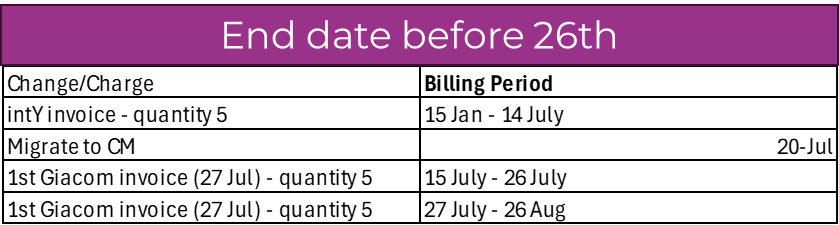
If the end date is after the 26th of the current month you’ll not be billed for that subscription on your first invoice from Giacom. Your second invoice will contain the charge from the end date to the 26th of the month following the invoice date. This will be split over multiple billing lines. The second invoice will contain the following.
- The first line contains the charge from the last billed date until the 26th of the current month.
- The second line contains the charge from the 27th of the current month to the 26th of the following month.
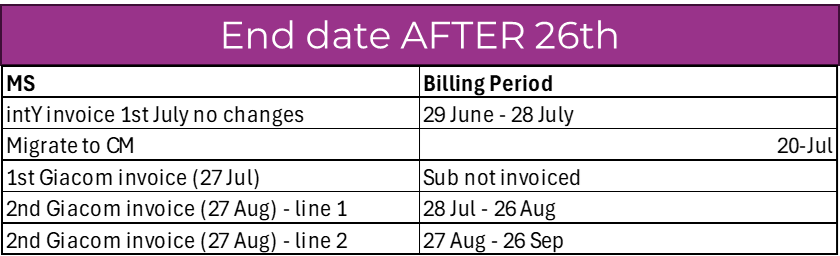
There will be a change to how you are billed for Exclaimer. An advance charge will be made for each subscription or licence which is active on the 26th.
If a product is added partway through the billing period (27th of previous month to 26th of current month) and removed before the 26th, there will be no charge.
If a subscription is removed partway through the billing period (27th of previous month to 26th of current month), the unused portion of the advance monthly charge will be refunded.
You will not be charged for Exclaimer on your first invoice as intY will have already billed you for the period 1st to 30th/31st of the current month. Billing will start on the second month. The second invoice will then show
- The first line contains the charge from the 1st to the 26th of the current month
- The second line contains the charge from the 27th of the current month to the 26th of the following month.
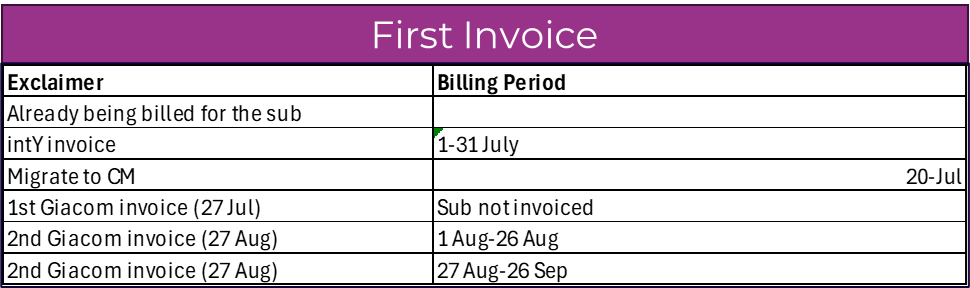
These vendors are handled via snapshot billing based on what’s live in the vendor portal on the 26th of the month. They are charged in arrears.
You will not be charged for anything that is not live in the vendor portal on the 26th of the current month.
The invoice period is always the 27th of the previous month to the 26th of the current month.
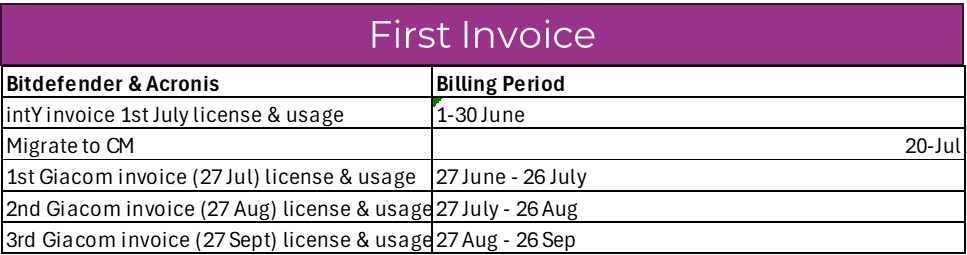
For Microsoft, you can find this using the ‘Subscription Management Report’, which can be found here;
Manage services -> Microsoft 365 -> Global actions dropdown -> Subscription management report
Users on Cloud Market and logging on
- How do I log onto Cloud Market
- How do I validate my internal users within CASCADE for Cloud Market?
- Are all my users being transitioned to Cloud Market?
- Does Cloud Market use Multi Factor Authentication?
- Can my users have different permissions on Cloud Market?
- I have GBP and EUR based accounts; how do I log on to each account in Cloud Market?
- Will my end users have access to Cloud Market?
- Do I need to set up a new Partner Relationship link to Giacom like I have with intY?
- Can I restrict which products an end user can see?
- Can we set users up to use their Microsoft account for access to Cloud Market?
Once successfully transitioned over to Cloud Market all new users will receive an email titled “Giacom – you have been invited to Cloud Market” which contains your user name and invitation link to follow to complete your setup.
After that the portal can be accessed by going to this URL https://giacom.com/sign-in/
To ensure success in your transition, you need to make sure all your enabled internal users within CASCADE meet the requirements of Cloud Market and have logged into CASCADE since January 2023.
These updates are crucial for maintaining the integrity of your accounts and the data you manage.
All email addresses should be business addresses and not personal or generic i.e. not gmail.com or outlook.com.
It’s imperative the main contact for your account has an active email address of a person and isn’t a generic email address i.e. ‘info@inty.com’.
To validate or update this information, please login to CASCADE and navigate to your user profile by clicking on your username in the top right-hand corner and then selecting “Your Organisation”.
The recovery email address on a user will become their logon for Cloud Market. Please ensure one is set for all uses.
If you have users who no longer require access to the portal, please ensure that ‘Is Active’ is set to ‘No’ so we know not to transition them.
We’ll only transition users who are enabled and have accessed CASCADE since January 2023.
Cloud Market uses Multi-Factor Authentication to protect your account. After you receive your login, you will need to set this up. This is only available for Reseller Admins and Engineers – Customer Admins at this time cannot use MFA
Watch how to set it up here – Cloud Market – Enabling Multi-Factor Authentication (MFA)
Yes, your users can have different permissions on Cloud Market.
Your ‘Primary Admin’ can manage your user profiles and will have full access to the system with ‘Administrator’ privileges.
If you wish to restrict or update access to specific users, click on your email address in the top right corner of the screen > choose Organisation Members to see all engineers (users) listed > click into the relevant user to restrict/update their access level.
View our Knowledgebase guide for a full step-by-step guide on how to do this once you have logged in.
Each account needs its own a unique email address to log on to Cloud Market.
We’ll create your end user access and provide you with the details. You can manage these yourself by going to your email in the top right corner of the screen > Manage Cloud End Users to add/edit.
No you don’t, as Giacom’s Cloud Market doesn’t operate that way – if you would like to set one up, however, please contact us and we will send you a link to set it up.
Cloud Market allows you to restrict a user’s access to products at the family level – e.g. Microsoft 365, Acronis. You can set this up by the user. You can manage these yourself by going to your email in the top right corner of the screen > Manage Cloud End Users to add/edit
Yes you can, Reseller Admins and Engineers have the ability for this to be configured in the “my account and settings” item on the top right of the screen once you have transitioned to cloud market. More details on how to set this up can be found in the Knowledgebase in Cloud Market.
Ordering trial products
Trial products ordered from vendors will not automatically convert to paid subscriptions at the end of their free period unless you enable this feature.
If you wish to purchase the product post-trial, we recommend that you place a new order for the chargeable service.
Getting support
- What happens to open support cases I have at the time of transition?
- How do I get in touch with support?
- Will I get responses from a different support email address?
- Will support hours change?
- How do I create an Out of Hours request?
- Will the process change for tickets needing Vendor support?
- How do I access the KnowledgeBase?
- Is there a Status page?
- Can I subscribe to Status Alerts?
The team working the open tickets will work these to completion, they will NOT be visible within the support section of Cloud Market.
You can still contact our support team by phone or email. With Cloud Market, you’ll also have the option of creating a support ticket or using LiveChat.
Contact details are:
- Email – helpdesk@giacom.com
- Phone – 03304 333 888 > Option 4 > Option 4
- Creating a ticket – Go to Resources > Cloud Services > + New Ticket in the Cloud Market
- LiveChat – Click the LiveChat widget when you are in the Cloud Market NOTE: The Engineer account needs to have the LiveChat permission enabled for the widget to show up.
If you contact us by phone or email, we’ll need to verify your identity as a partner by asking the following questions: – Giacom Account Number (also known as a mex number – ie mex12345678. You can find this in Cloud Market) – Name of your Business – Primary Contact Name – Primary Contact Email Address OR Primary Contact Phone Number – Microsoft Partner Number (MPN) OR Last Billing Amount/Current Billing Amount Alternatively, you can log into Cloud Market and either create a new case (for a new issue) or update an existing case while you’re on the phone with a Support Agent.
Yes. After the transition, we’ll use a different system (ITSM) to handle support requests and communication, and you’ll receive emails from giacom@service-now.com. We recommend you add this email address to your allow lists.
Support hours will change from 08:00 – 18:00 to 08:30 – 17:30, but if you have any urgent issues outside of these hours, we offer a 24/7 out of hours service.
Out of Hours support is available for all partners, and you can create an emergency ticket when the normal support hours are over (08:30 – 17:30). You can create an emergency ticket in the Cloud Market by going to Resources > Cloud Services > + Emergency Ticket. The out of hours agent will try to respond to you within 1 hour.
NOTE: Out of Hours support is a best-efforts service and should only be used for business critical / emergency situations. If your request is not an emergency, it may be transferred to the in-hours teams to deal with when they’re open. For more info click here.
No, the process will be the same after the transition. The Service Desk will be the first point of contact for all support requests and try to resolve the issue themselves if possible. If we need to escalate an issue to a Vendor, we’ll do it for you.
You can access the KnowledgeBase from Cloud Market by going to Resources > KnowledgeBase. You can also access the KnowledgeBase by visiting https://knowledgebase.cloud.market and signing in with your Cloud Market credentials.
Our Status Page is where we post ongoing issues, maintenance or information alerts affecting Cloud Market, or any products we support.
This page is open to anyone, so you don’t need a login and you can view the status page quickly and easily. The URL to access this page is https://status.cloud.market.
To receive automated alerts and updates from our Status page you can simply subscribe from Cloud Market by going to Resources > Cloud Services > Enable email alert subscription. The alerts will be set up and sent to the email address of the Cloud Market user account that subscribes to the status page.
You can then go to the Status Page, hit login, then go back to the top right corner of the page. Here you’ll see a button that looks like a power icon, click that and hit subscribe. You can also get text alerts by adding your mobile number.
Here you can also subscribe only to the components you want to be notified about.
Transacting in Euros
- Who will I be billed for going forward?
- Why are you changing this?
-
If I make payments by either SEPA or credit card, what will change?
- If I have a BACS payment set up, what will change?
- Does anything change with the VAT handlingof these invoices?
- Do my payment terms change?
- Does my username and password change?
From 30th August intY Cascade ltd which is resident in Ireland will be responsible for billing the EURO business.
We are changing this to align where we purchase products and services to where we invoice from.
No there is no change needed to how you pay your bill today.
Currently, there is no change to Bank details.
Yes, there is a change, and it will depend on where your business is based.
If your business is based in Ireland, the VAT treatment will change. We’ll charge 23% VAT on the provision of services, which you will need to pay with the invoice.
You will not be charged VAT if your business is not based in Ireland.
Please contact your accounting teams for more details on this. We cannot advise directly on VAT as it relates to your business.
No, there’s no change in your payment terms.
No, there’s no change to how you access your account in CASCADE.
Changes to how you connect your PSA tool
As you transition to Giacom Cloud Market, there’ll be updates to the integration methods for your PSA tools.
Cloud Market currently supports integrations with ConnectWise and Autotask PSA tools, meaning Applicationlink middleware will be discontinued. For instructions on connecting Cloud Market to your PSA tool post-transition, please refer to our dedicated transition page.
For Autotask users, once an invoice is issued, a detailed product movement report for the month will be available for synchronisation. For ConnectWise users, synchronisation offers a real-time snapshot—if you prefer to bill customers on a proration basis, you’ll need to perform syncs more frequently than you do today.
Exclaimer
When you first need to order exclaimer after transitioning you will be asked to enter an Administrator Email address – which will be used for ALL your new Exclaimer orders. However, this email address will be displayed against every customer with exclaimer as well, not just the new ones, it is however only correct for the new orders placed since it has been entered.
Cloud Market allows you to change any transitioned subscription regardless of if the user name is displayed correctly or not
If you cant remember the Admin user ID to log into the Exclaimer portal for an order please refer to Cascade or contact customer success team
Further support
For additional support on your transition, reach out to your account manager at intY, or alternatively, you can give us a call on 01454 640 500.
